Tech Support Pop-up Virus Removal
I am sure you know as well as I do that these days, using the internet is quite a dangerous activity! And you don't even have to be using the Dark Web to fall foul of the myriad of software programs that have been designed to do us harm. Being infected by malware can be a distressing experience – and it can cost you dearly in time and money, and even your identity.
There are programs that will hijack your browsers, display scam tech support pop ups and fake BSOD screens, those that trick you into handing over money for fix of your supposedly detected computer errors or malware infections, others that steal your passwords and hack your email, social media and even bank accounts. And because the majority of these malicious programs are bundled with free software, files or apps, we are all at risk of contracting an infection every single time we download something.
A fake message from securepcnow.com claiming that your data is at risk because of detected security errors:
Another fake pop-up message from errorscript.co trying to convince you that your computer is infected with malware. It even tries to mimic Microsoft Security Essentials detection window to make it look more reliable:
And finally, the most popular scam pop-up these days - fake BSOD claiming that your system security is at risk:
Even computer or tech support pop ups, which are often seen as less of a menace than some of the other types of software, can cause you harm and seriously disrupt the way you use your computer. Such pop-ups are usually displayed by adware installed on your computer. So, if you are getting fake tech support pop-ups then you should scan your computer for adware and other malware. But is adware the same as spyware? After all they are both often discussed in the same breath so you could be forgiven for thinking that they are one and the same. Let's take a look at the similarities between the two.
What do adware and spyware have to do with each other?
Adware has one defining trait that is very much its own: its ability to show you an endless stream of annoying and fake tech support pop-up windows and banner adverts. Spyware does not do this but it does have an even more sinister trick up its sleeve – read on to find out what.
The reason that adware and spyware are often lumbered together in articles about malware is that adware does have some spy-like characteristics. When adware is installing itself on your PC it also installs a tracing component that monitors your internet usage and tracks and records which websites you visit. It then sends this data back to the adware’s programmer who can then show you adverts that are closely related to the goods or services that you have been looking at online.
Spyware on the other hand will not only survey which websites you visit – it takes its creepy and intrusive antics one step – a big step – further. Spyware often installs something called a keylogger on your machine and this will monitor which keys you type. This data is collected and then sent to the programmer or owner of the spyware so that they can discover – and of course then use - your passwords, login details, online bank account details, credit card numbers and anything else they care to discover about you.
Protecting yourself from adware and fake tech support pop-ups
After reading the above you probably want to learn how to protect yourself. Well, much as we all love to download the plethora of free apps and software that are available out there, to protect yourself you need to download with care. And that means reading T's & C's carefully when you're downloading to ensure you're not also installing any nasty add-ons. If your computer has been infected by adware which displays tech support scam pop-ups saying that you need to call certain phone number for assistance - DON'T and instead please follow the steps in the removal guide below. If you call the number you will probably lose at least $100 and compromise your computer security. If you have questions, please leave a comment down below. Good luck and be safe online!
Written by Michael Kaur, http://deletemalware.blogspot.com
1. First of all, download anti-malware software and run a full system scan. It will detect and remove this infection from your computer. You may then follow the manual removal instructions below to remove the leftover traces of this malware. Hopefully you won't have to do that.
2. Remove adware related programs from your computer using the Uninstall a program control panel (Windows 7). Go to the Start Menu. Select Control Panel → Uninstall a Program.
If you are using Windows 8 or 10, simply drag your mouse pointer to the right edge of the screen, selectSearch from the list and search for "control panel".
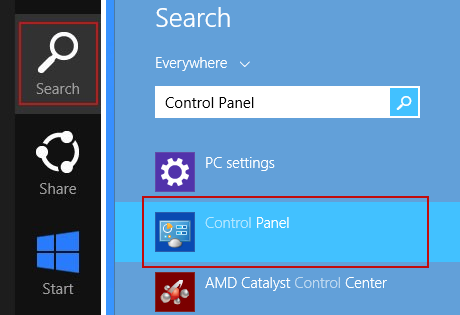
Or you can right-click on a bottom left hot corner (formerly known as the Start button) and select Control panel from there.
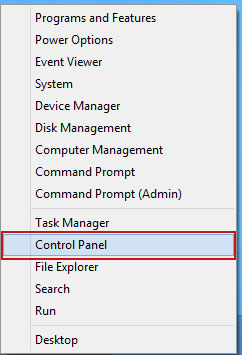
3. When the Add/Remove Programs or the Uninstall a Program screen is displayed, scroll through the list of currently installed programs and remove the following:
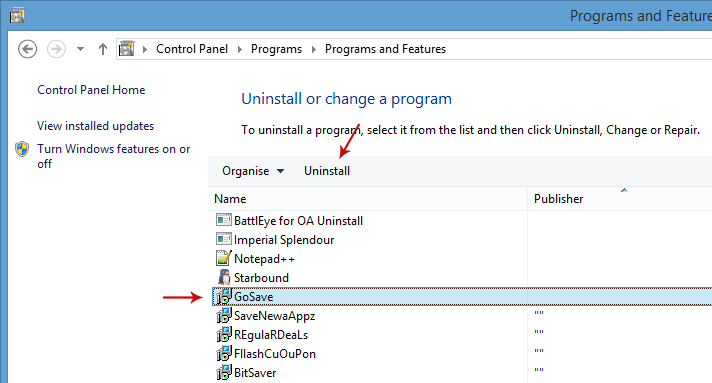
Simply select each application and click Remove. If you are using Windows Vista, Windows 7 or Windows 8, click Uninstall up near the top of that window. When you're done, please close the Control Panel screen.
Remove Tech support pop-up ads related extensions from Google Chrome:
1. Click on Chrome menu button. Go to More Tools → Extensions.
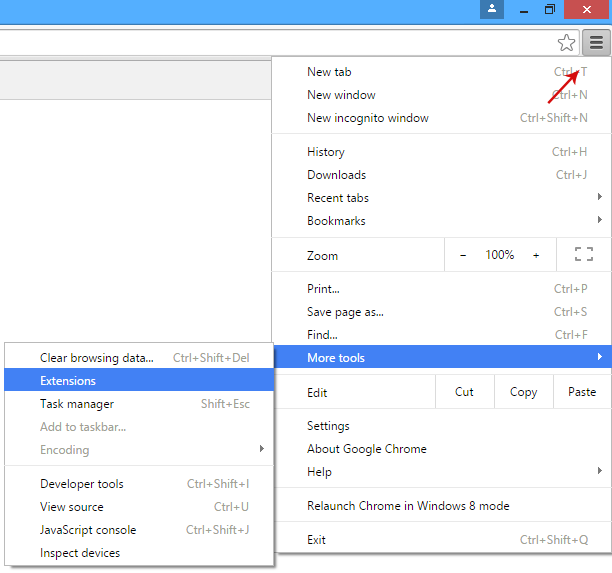
2. Click on the trashcan icon to remove Magical Find, Extag, Gosave, HD-Plus 3.5 and other extensions that you do not recognize.
If the removal option is grayed out then read how to remove extensions installed by enterprise policy.

3. Then select Settings. Scroll down the page and click Show advanced settings.
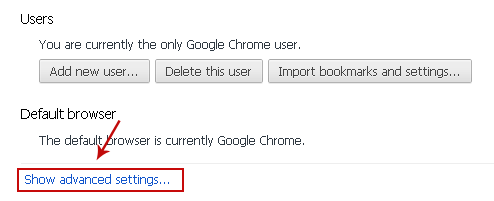
4. Find the Reset browser settings section and click Reset browser settings button.
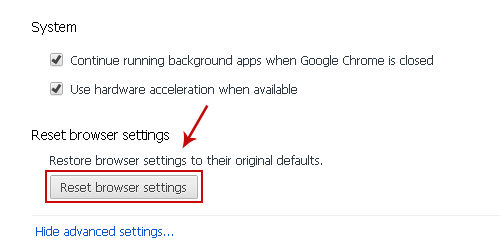
5. In the dialog that appears, click Reset. That's it!
Remove Tech support pop-up ads related extensions from Mozilla Firefox:
1. Open Mozilla Firefox. Go to Tools Menu → Add-ons.
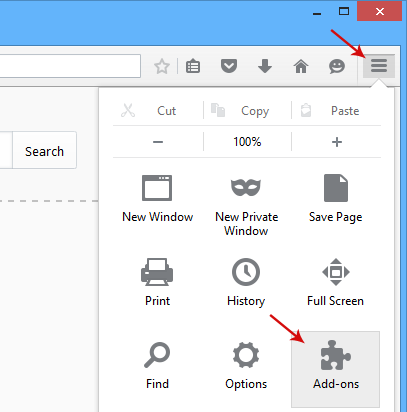
2. Select Extensions. Click Remove button to remove Magical Find, Extag, Gosave, MediaPlayerV1, HD-Plus 3.5 and other extensions that you do not recognize.
Remove Tech support pop-up ads related add-ons from Internet Explorer:
1. Open Internet Explorer. Go to Tools → Manage Add-ons. If you have the latest version, simply click on the Settings button.
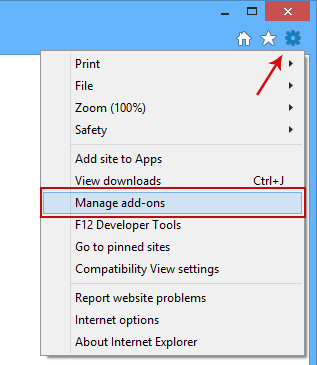
2. Select Toolbars and Extensions. Click Remove/Disable button to remove the browser add-ons listed above.Guide
I am sure you know as well as I do that these days, using the internet is quite a dangerous activity! And you don't even have to be using the Dark Web to fall foul of the myriad of software programs that have been designed to do us harm. Being infected by malware can be a distressing experience – and it can cost you dearly in time and money, and even your identity.
There are programs that will hijack your browsers, display scam tech support pop ups and fake BSOD screens, those that trick you into handing over money for fix of your supposedly detected computer errors or malware infections, others that steal your passwords and hack your email, social media and even bank accounts. And because the majority of these malicious programs are bundled with free software, files or apps, we are all at risk of contracting an infection every single time we download something.
A fake message from securepcnow.com claiming that your data is at risk because of detected security errors:
Another fake pop-up message from errorscript.co trying to convince you that your computer is infected with malware. It even tries to mimic Microsoft Security Essentials detection window to make it look more reliable:
And finally, the most popular scam pop-up these days - fake BSOD claiming that your system security is at risk:
Even computer or tech support pop ups, which are often seen as less of a menace than some of the other types of software, can cause you harm and seriously disrupt the way you use your computer. Such pop-ups are usually displayed by adware installed on your computer. So, if you are getting fake tech support pop-ups then you should scan your computer for adware and other malware. But is adware the same as spyware? After all they are both often discussed in the same breath so you could be forgiven for thinking that they are one and the same. Let's take a look at the similarities between the two.
What do adware and spyware have to do with each other?
Adware has one defining trait that is very much its own: its ability to show you an endless stream of annoying and fake tech support pop-up windows and banner adverts. Spyware does not do this but it does have an even more sinister trick up its sleeve – read on to find out what.
The reason that adware and spyware are often lumbered together in articles about malware is that adware does have some spy-like characteristics. When adware is installing itself on your PC it also installs a tracing component that monitors your internet usage and tracks and records which websites you visit. It then sends this data back to the adware’s programmer who can then show you adverts that are closely related to the goods or services that you have been looking at online.
Spyware on the other hand will not only survey which websites you visit – it takes its creepy and intrusive antics one step – a big step – further. Spyware often installs something called a keylogger on your machine and this will monitor which keys you type. This data is collected and then sent to the programmer or owner of the spyware so that they can discover – and of course then use - your passwords, login details, online bank account details, credit card numbers and anything else they care to discover about you.
Protecting yourself from adware and fake tech support pop-ups
After reading the above you probably want to learn how to protect yourself. Well, much as we all love to download the plethora of free apps and software that are available out there, to protect yourself you need to download with care. And that means reading T's & C's carefully when you're downloading to ensure you're not also installing any nasty add-ons. If your computer has been infected by adware which displays tech support scam pop-ups saying that you need to call certain phone number for assistance - DON'T and instead please follow the steps in the removal guide below. If you call the number you will probably lose at least $100 and compromise your computer security. If you have questions, please leave a comment down below. Good luck and be safe online!
Written by Michael Kaur, http://deletemalware.blogspot.com
Tech Support Pop-up Virus Removal Guide:
1. First of all, download anti-malware software and run a full system scan. It will detect and remove this infection from your computer. You may then follow the manual removal instructions below to remove the leftover traces of this malware. Hopefully you won't have to do that.
2. Remove adware related programs from your computer using the Uninstall a program control panel (Windows 7). Go to the Start Menu. Select Control Panel → Uninstall a Program.
If you are using Windows 8 or 10, simply drag your mouse pointer to the right edge of the screen, selectSearch from the list and search for "control panel".
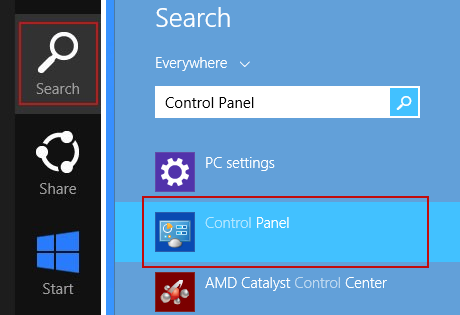
Or you can right-click on a bottom left hot corner (formerly known as the Start button) and select Control panel from there.
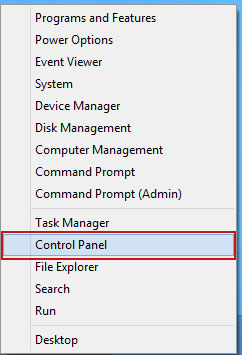
3. When the Add/Remove Programs or the Uninstall a Program screen is displayed, scroll through the list of currently installed programs and remove the following:
- Magical Find
- GoSave
- Extag
- SaveNewaAppz
- and any other recently installed application
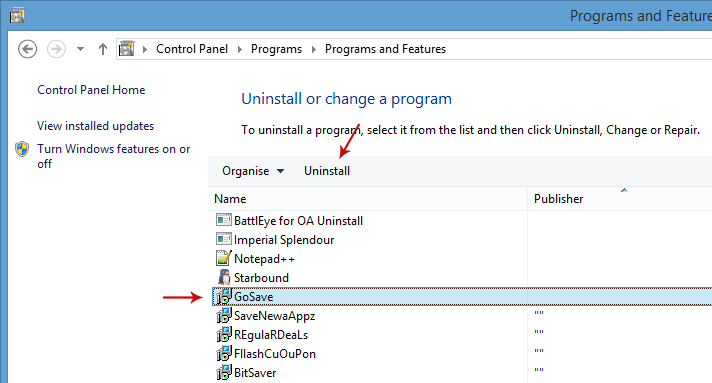
Simply select each application and click Remove. If you are using Windows Vista, Windows 7 or Windows 8, click Uninstall up near the top of that window. When you're done, please close the Control Panel screen.
Remove Tech support pop-up ads related extensions from Google Chrome:
1. Click on Chrome menu button. Go to More Tools → Extensions.
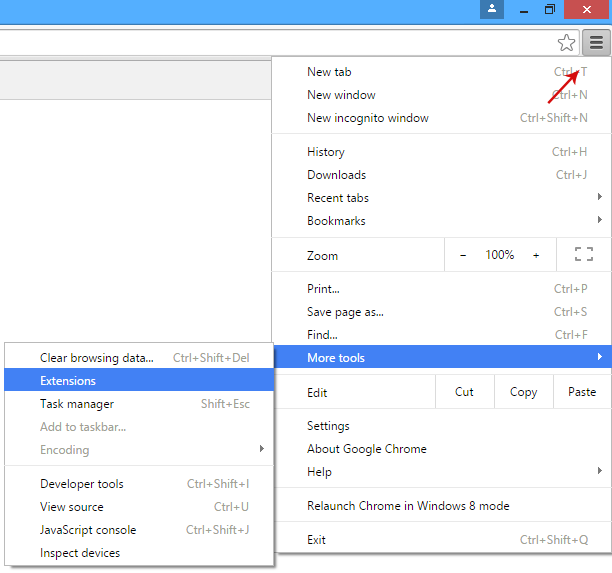
2. Click on the trashcan icon to remove Magical Find, Extag, Gosave, HD-Plus 3.5 and other extensions that you do not recognize.
If the removal option is grayed out then read how to remove extensions installed by enterprise policy.

3. Then select Settings. Scroll down the page and click Show advanced settings.
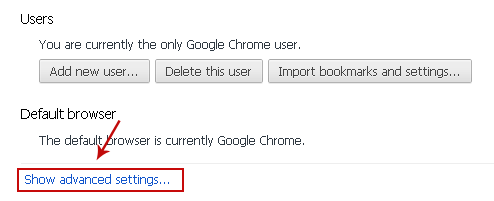
4. Find the Reset browser settings section and click Reset browser settings button.
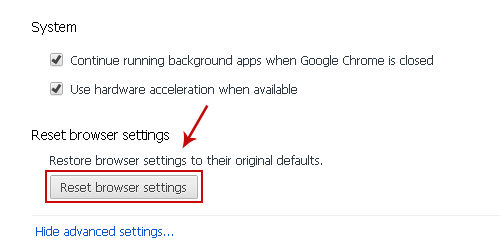
5. In the dialog that appears, click Reset. That's it!
Remove Tech support pop-up ads related extensions from Mozilla Firefox:
1. Open Mozilla Firefox. Go to Tools Menu → Add-ons.
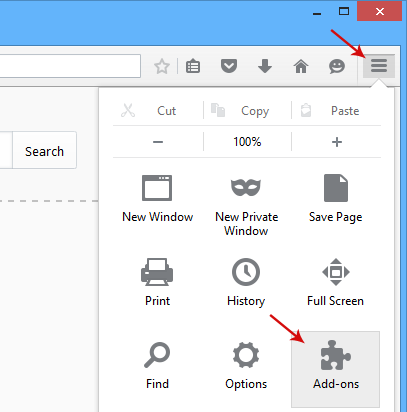
2. Select Extensions. Click Remove button to remove Magical Find, Extag, Gosave, MediaPlayerV1, HD-Plus 3.5 and other extensions that you do not recognize.
Remove Tech support pop-up ads related add-ons from Internet Explorer:
1. Open Internet Explorer. Go to Tools → Manage Add-ons. If you have the latest version, simply click on the Settings button.
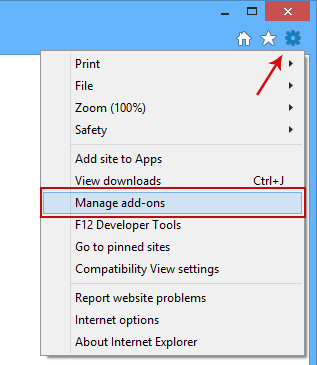
2. Select Toolbars and Extensions. Click Remove/Disable button to remove the browser add-ons listed above.Guide




No comments:
Post a Comment